2.03 Configure basic mobile-device network connectivity and application support
Introduction
Mobile Device Networking is like a highway system for smartphones and tablets, enabling them to connect to the internet and other networks seamlessly. Just as cars use roads and bridges to reach their destinations, mobile devices rely on various technologies like cellular data networks, Wi-Fi hotspots, and Near-Field Communication (NFC) to communicate and transfer data.
Understanding these networking options is key to managing your mobile device’s connectivity efficiently. This includes knowing the types of networks available, how to control data usage, and ways to maintain secure connections—much like knowing the best routes, speed limits, and safety protocols for a smooth and safe journey.

Mobile Device Networking
Cellular Data Networking allows mobile devices to connect to the Internet using a cellular network. The connection speed and data rate depend on the technology supported by both the device and the cell tower (like 3G, 4G, or 5G). Usage charges may apply, especially for international roaming, so it's important to manage mobile data access settings.
Cellular Network Types:
GSM (Global System for Mobile Communications): Uses removable SIM cards for network access, popular worldwide and used by AT&T and T-Mobile in the U.S.
CDMA (Code Division Multiple Access): Does not use SIM cards; the device is managed directly by the provider, such as Sprint or Verizon. Connection settings are managed via PRL updates.
LTE/5G: Modern 4G and 5G networks use SIM cards universally, eliminating the GSM vs. CDMA distinction.
Data Indicators: Icons on a mobile device that show the current network type and data speed.
Examples are:
G/E or 1X: Indicates 2G service with speeds of 50–400 Kb/s.
3G: Offers speeds up to around 3 Mb/s.
H/H+: Represents enhanced 3G (HSPA) with speeds potentially up to 42 Mb/s.
4G/4G+: LTE-Advanced, with typical speeds of 20–90 Mb/s.
5G: The latest generation of cellular network technology. Currently provides speeds between 100 Mb/s and 500 Mb/s, far below the theoretical 1 Gb/s.
Managing Cellular Data:
Cellular data can be toggled on or off via the device’s notification shade or settings menu.
Settings allow users to set data usage warnings and limits and to control which apps can use cellular data.
Devices with dual SIM capability let users select which SIM card to use for data networking.
Understanding cellular data networking helps manage mobile internet access efficiently, especially when traveling internationally or using multiple network providers.
Mobile Hotspots and Tethering allow a smartphone or tablet to share its cellular data connection with other devices, providing Internet access on the go.
Mobile Hotspot: A smartphone or tablet can act as a personal hotspot, creating a Wi-Fi network. Configure the hotspot with a network name, security type, and passphrase. Other devices can connect to this network just like any other Wi-Fi access point, using the smartphone's cellular data plan.
Tethering: Connects another device to a smartphone or tablet via USB or Bluetooth to share its cellular data connection. Once connected, tethering settings can be configured through the device's network settings menu.
These features are useful for providing internet access to multiple devices when no Wi-Fi network is available.

Analogy: Mobile Hotspots and Tethering is like turning your smartphone into a Wi-Fi router. They are similar in concept but have slight differences.
Imagine your phone as a faucet and the internet connection is water.
Mobile Hotspot: is like turning on the faucet, allowing multiple devices to connect to the water flow (internet connection) wirelessly, just like multiple cups being filled with water from the same faucet.
Tethering: is more like connecting a single straw (USB cable or direct Bluetooth connection) directly from the faucet (phone) to one cup (a device). Only that device gets the water, but the connection is more direct.
In both cases, the phone is providing the internet, but the method of connection changes how many devices can ‘drink’ from it.
Near-Field Communication (NFC) Wireless Connections enable short-range data transmission between mobile devices and contactless readers, typically up to 20 cm (8 inches).
Functionality: NFC is designed for very close proximity interactions, like making payments at a point-of-sale (PoS) terminal. The data rate is low, but it's sufficient for simple, secure transactions that don't require large data transfers.
Mobile Payments: NFC allows devices to make secure payments using wallet apps like Apple Pay, Google Pay, and Samsung Pay. Instead of transmitting actual credit card details, these apps send a one-time token linked to the user's account.
Device Pairing: NFC can also facilitate other wireless connections, like pairing Bluetooth devices. For instance, tapping an NFC-enabled smartphone to an NFC-enabled headset can automatically establish a Bluetooth connection.
Configuration: On devices like Android, NFC can be enabled or disabled through settings, and most payment transactions require the device to be unlocked for security.
NFC provides a convenient and secure way to perform quick transactions and connect devices with minimal user intervention. At times it may even be used for transferring data between phones via a ‘bump’--where both users literally bump compatible devices together to initiate a transfer of information, like contact info, or images.
Configuring and Understanding Mobile Applications
An app is a program installed on a mobile device that enhances its functionality, and each app must be specifically written for its operating system.
iOS Apps: Distributed through Apple's App Store; apps must be approved by Apple to ensure safety and reliability. iOS apps are developed using Xcode and Swift on macOS.
Android Apps: Available from the Google Play Store and other third-party sites, offering a more open app model. Android apps are developed using Android Studio on Linux, Windows, or macOS.
App Permissions: Both iOS and Android apps run in a sandbox with user-granted permissions, which can be managed or revoked through the app's settings.

Location Services allow a mobile device to determine its physical position using network attributes, enabling apps to provide location-based services and features.
Global Positioning System (GPS): Uses information from satellites to calculate the device's exact latitude and longitude. However, not all mobile devices come equipped with a GPS sensor.
High Accuracy Location: Determines location by triangulating the device's proximity to cellular towers, Wi-Fi access points, and Bluetooth or RFID beacons, offering a more precise location.
Privacy Considerations: Since location services handle sensitive personal data, apps must obtain explicit user permission to access location information.
Understanding location services helps users manage privacy settings and make informed choices about which apps can access their location data.
Most mobile devices are designed for single-user access, with an owner account created during setup to manage apps, services, and personalized settings.
Owner Account Setup: During the initial device setup, an owner account is created (Apple ID for iOS, Google Account or vendor-specific account for Android) to manage device activities. This setup involves choosing a unique ID (like an email address) and setting up credentials, such as a password, pattern lock, fingerprint, or face ID.
Account Linking: These accounts can be linked to a phone number or alternate email for verification and recovery purposes, ensuring account security and easier recovery if needed.
Service Access: The owner account provides access to the app store for downloading apps, as well as integrated services like email, cloud storage, and productivity tools (e.g., Microsoft 365, Google Workspace, iCloud), allowing users to maintain consistent access across multiple devices.
Multiple Accounts: Beyond the primary account, users can add multiple accounts for different purposes, such as a corporate email or specific apps like Facebook or LinkedIn. This allows for the separation of personal and professional information.
Data Synchronization: Account settings allow users to choose which features (like contacts, calendars, or emails) sync data between devices. Users can add, manage, or remove accounts from this section, tailoring the device's functionality to their needs.
Mobile device synchronization (sync) involves copying data between different devices to keep information updated and consistent across all platforms, ensuring seamless user experiences.
Contacts: Syncing contact records ensures that names, addresses, phone numbers, and emails remain consistent across devices. Issues may arise when importing contacts from different systems, especially regarding field formats and phone number conventions.
Calendar: Syncing calendar items, such as appointments and tasks, helps users manage schedules across devices. Challenges include handling events created on different calendars and syncing formats like iCalendar between various services.
Mail: Email synchronization involves managing messages stored on servers while ensuring changes (like deletions or drafts) reflect correctly across all devices. Inconsistencies can occur with synchronization, particularly for sent items and drafts.
Pictures, Music, Video, and Documents: Media file synchronization can be limited by storage space, as not all devices may have sufficient capacity. Additionally, format compatibility can be an issue, and managing version history for documents edited on multiple devices can be challenging without cloud storage.
Apps: Apps installed on one device can be available on others linked to the same account, but cross-platform compatibility may require managing different app sets (e.g., between Windows PCs and Apple iPhones).
Passwords: Mobile operating systems prompt users to save passwords, securely caching them within the device's file system. These saved passwords can be synchronized across devices using cloud services, but this also raises security concerns if an account is compromised.
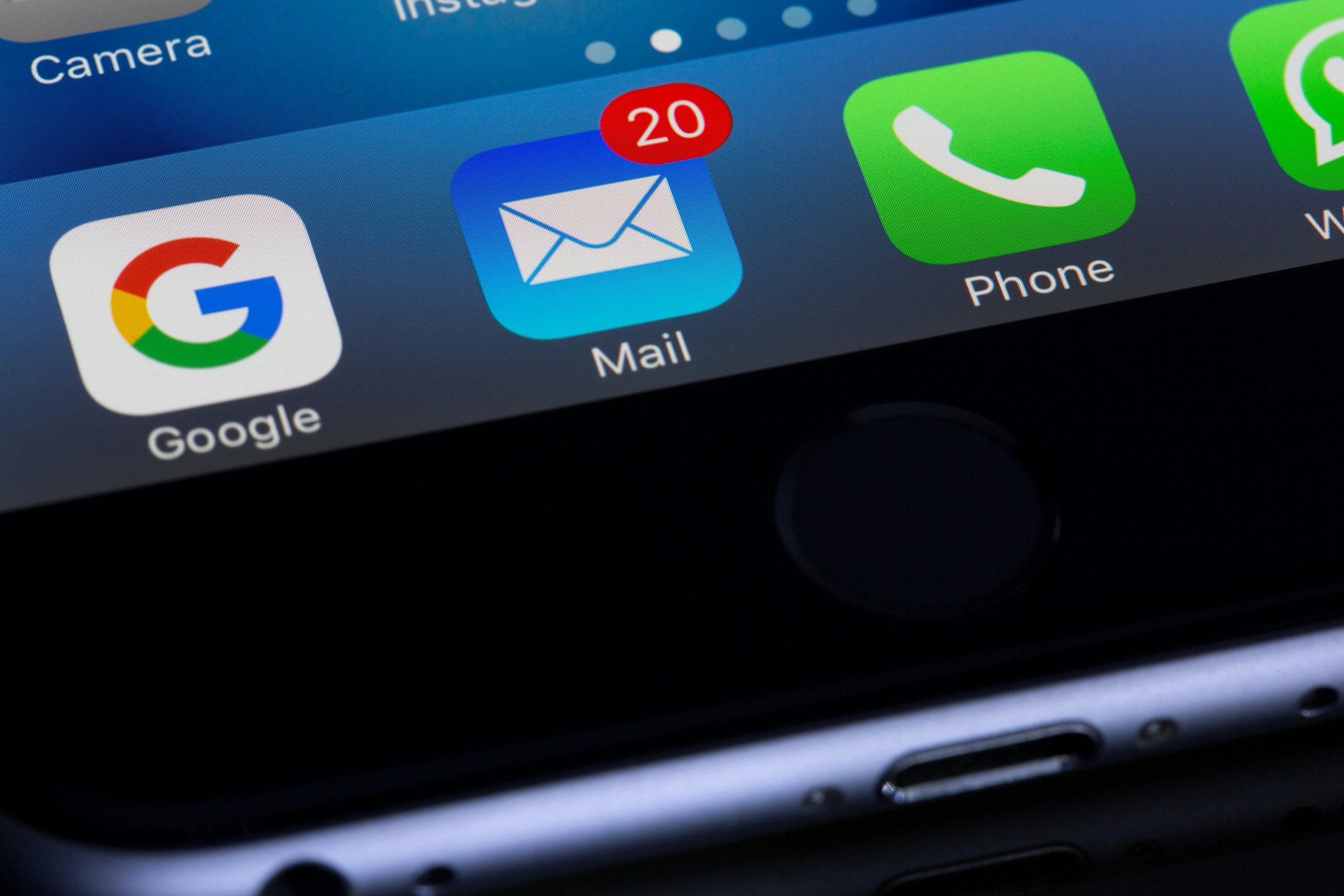
Email Configuration Options for Mobile Devices
Mobile devices are equipped to handle various email functionalities, making them essential for receiving and sending emails on the go. Configuring email on these devices involves different settings based on the email provider and the type of email service.
Commercial Provider Email Configuration: Most commercial email services, like Gmail, Yahoo, and Outlook.com, support autodiscover. Autodiscover is a feature where the mail service provides DNS records to automatically set up the account for the user. Simply selecting the mail provider and entering your email and password usually completes the setup.
Corporate and ISP Email Configuration: For corporate email, many organizations use Microsoft Exchange. Exchange accounts typically support autodiscover but can also be configured manually. To manually configure an Exchange account, you’ll need to enter the email address, host server address, password, and sometimes the domain name. Exchange uses the Exchange ActiveSync (EAS) protocol, although it can support IMAP or POP3 if necessary.
ISP and Custom Email Configuration: For internet service providers or corporate mail servers that don’t support autodiscovery, manual configuration is required. The setup includes:
Incoming Mail Server: The server address for receiving mail, which can be an IMAP or POP3 server. IMAP is preferred for accessing mail from multiple devices because it syncs emails across all devices, whereas POP3 downloads emails to a single device and usually removes them from the server.
Outgoing Mail Server: The server address for sending mail, typically an SMTP (Simple Mail Transfer Protocol) server-the most common protocol for sending emails.
Transport Layer Security (TLS): Enables encrypted communication between the client and server to protect sensitive information such as passwords. It’s essential to enable TLS if connecting over unsecured networks, like public Wi-Fi.
Ports: Different email protocols use specific ports to communicate with the server. Ports are essential as they specify the gateway through which data is transferred between the email client and server. Ensuring the correct ports are used for secure (TLS-enabled) or non-secure communications is crucial for both functionality and security.
By correctly setting up these configurations, users can maintain secure and efficient email communication on their mobile devices.
Mobile Device Management
Enterprise Mobility Management (EMM) is a class of software designed to manage and secure mobile devices and apps within an enterprise environment, focusing on visibility and control over all devices connected to the network.
Purpose of EMM: EMM solutions ensure that mobile devices and apps used within a company comply with security policies, helping protect corporate data on both company-owned and personal devices.
Deployment Models: Different models like Bring Your Own Device (BYOD) allow employees to use personal devices to access corporate resources, while EMM software helps manage security risks associated with this flexibility.
Main Functions of EMM:
Mobile Device Management (MDM): Manages device settings, such as authentication, connectivity, and feature restrictions, and allows for remote device resets and wipes.
Mobile Application Management (MAM): Controls apps that process corporate data, setting policies to prevent data sharing with personal apps and creating secure, enterprise-managed workspaces.
EMM Solution Providers: Some popular EMM solutions are VMWare Workspace ONE, Microsoft Endpoint Manager/Intune, Symantec/Broadcom, and Citrix Endpoint Management.
Enterprise Workspace Mode: When devices are enrolled with MAM software, they can be configured to run in a secure enterprise workspace mode, limiting access to authorized corporate apps and enforcing data loss prevention (DLP) measures.
App Distribution: Platforms like Apple Business Manager and Managed Google Play enable private app distribution, allowing EMM solutions to push apps securely to managed devices.
Understanding EMM tools and their deployment helps ensure a secure mobile environment within enterprises, protecting both data and user privacy.
Authentication
Two-Factor Authentication (2FA) is an enhanced security measure for smartphones and tablets, requiring users to provide two different forms of credentials to access their device or specific apps, adding an extra layer of protection.
Basic Access Control: Most mobile devices implement access control through screen locks, which can require a password, PIN, or swipe pattern. Many devices also support biometric authentication, like fingerprint scanning, facial recognition, or voice recognition.
Enterprise Authentication: When devices are managed by an enterprise app, users may need to re-authenticate to access sensitive corporate data. Corporate policies often mandate stronger security measures, like 2FA.
How 2FA Works: With 2FA, users must submit two distinct credentials, such as a fingerprint and a PIN. Alternatively, 2FA can involve an authenticator app or device, trusted email, or phone number. For example, after logging in with a fingerprint, a user might receive a one-time password (OTP) via email or text to confirm their identity.
Understanding 2FA helps ensure secure access to sensitive information on mobile devices, enhancing overall data protection strategies.
Summary
Great job exploring the world of Mobile Device Networking! You’ve learned about the various ways mobile devices connect to the internet, from cellular networks like 3G, 4G, and 5G to Wi-Fi hotspots and Near-Field Communication (NFC) for close-range data transfers.
We discussed how cellular networks differ, including GSM and CDMA, and the evolution to LTE and 5G technologies. You also discovered how to manage cellular data, toggle settings, and use features like mobile hotspots and tethering to share your internet connection with other devices.
Additionally, you explored the role of mobile applications, including how they are configured, updated, and secured, along with the importance of location services and privacy settings. We also covered essential tools for managing devices in professional environments, such as Enterprise Mobility Management (EMM) and Two-Factor Authentication (2FA) for enhanced security.
By understanding these key aspects, you are now better equipped to manage and optimize your mobile device's connectivity, ensuring efficient, secure, and informed usage. Be sure to use the study guides to help memorize the key terms, definitions, and properties! Keep exploring and experimenting with these features to make the most out of your mobile devices!







